After a busy day at work, you got in your car, drove for an hour, and reached home. As you are about to enter the garage, you noticed something flashing on the dashboard. It is the ‘Check Engine Light.’ Panic starts to set in. All sorts of calculations will run in your head; ‘What is the problem’, ‘What will the mechanic say’, ‘How much will it cost’, etc. In majority of the cases, the problem wouldn’t be critical and the solution is rather simple. But how would a regular car owner know that? This is where OBD-II Scanners come in handy. I recently bought the FNIRSI FD10 OBD-II Scanner.
To be honest, my car’s dashboard did not throw up any warning lights (touch wood). I just wanted to test this OBD2 Scanner and check its capabilities. In this FNIRSI FD10 OBD-II Scanner review, I would like to share my experiences of using the tool and in the process, I will explain its features and functions.
This post contains affiliate links. For more Information, see our disclosure here.
What’s in the Box?
Let me start the review by showing the contents of the package. First of all, FNIRSI usually does a great job of packaging their products. But for the last two products that I bought from FNIRSI (this one and the FNIRSI FNAC-28 USB Tester), things aren’t that good.

That said, all that’s inside the box is the FD10 OBD2 Scanner and nothing else. Not even a user manual (not that we need one anyway). The box has a QR Code, which you can scan to download the official app (which is called ‘YMOBD’).
Connect the FNIRSI FD10 OBD-II Scanner
The first step is to plug the FD10 OBD2 Scanner into the OBD-II port of your car. If you are not familiar with the location of this port, it is usually located in the driver side footwell (beneath the steering wheel). In my car (a Hyundai i20), it was in the fuse panel (driver side footwell).

For the exact location of the OBD-II Port, refer to the owner’s manual of your car.
Installing the OBD-II App (YMOBD)
You can either use the QR Code on the box to scan for the app or just go to the Play Store (or App Store in case of iOS) and search for ‘YMOBD’ and install it.
While you can use the app without logging in (as a guest/visitor), they recommend you to create an account and login to unlock all (well, almost all) features of the app.
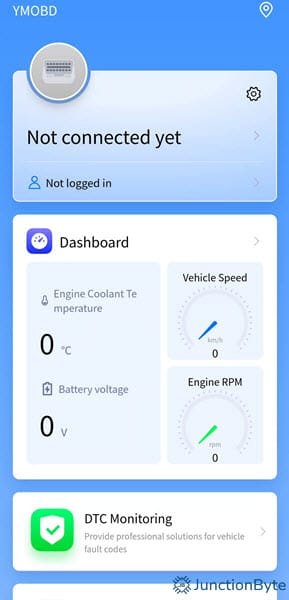
You have to enter at least one contact info (phone number or email id). I went with the latter. Once you login, the app will automatically search for ‘nearby’ OBD devices.
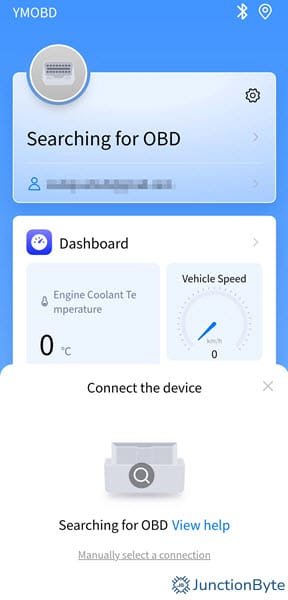
The app will add the FD10 OBD2 Scanner and it automatically detects the VIN information. However, you need to add the make and model of the car yourself.
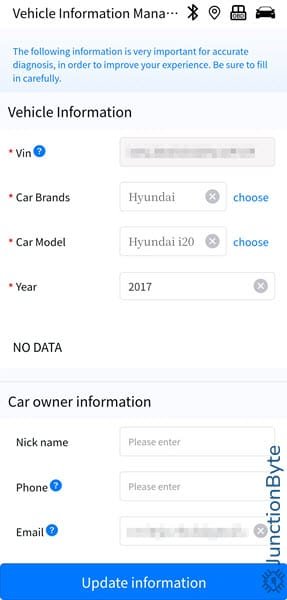
After this step, we are ready to explore the app and its features.
Dashboard (Realtime Data)
The first thing we notice after setting up the app is the ‘Dashboard’ section. Right off the bat, it shows the following data in realtime:
- Engine Coolant Temperature
- Battery Voltage
- Vehicle Speed
- Engine RPM
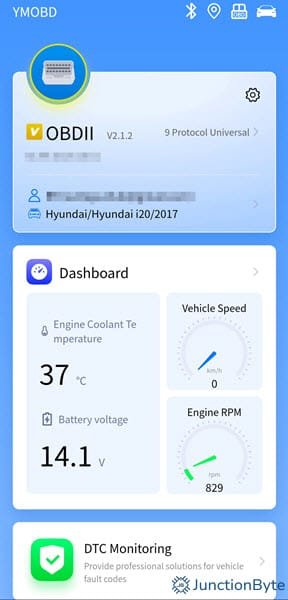
When you enter the ‘Dashboard’ section, it gets a lot more interesting. The first two pages are ‘fixed’ by the developer with various gauges.
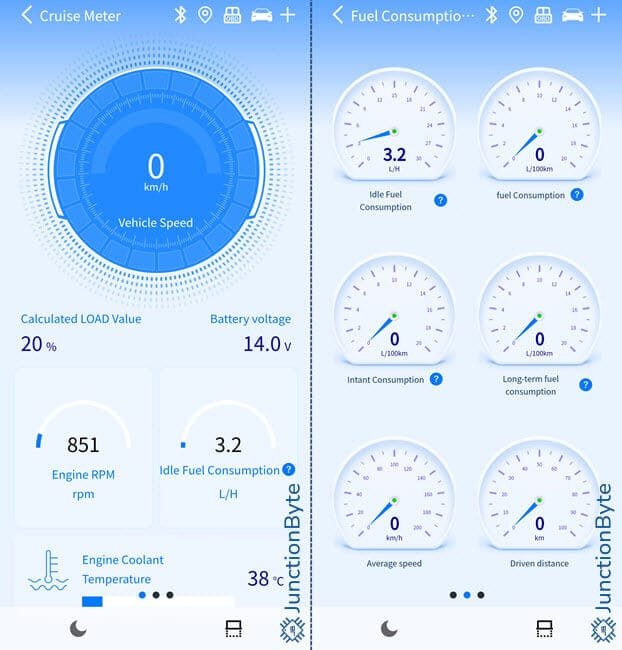
But when you swipe to the third page, the app lets you add additional gauges, if you feel the ones that are already present aren’t enough.
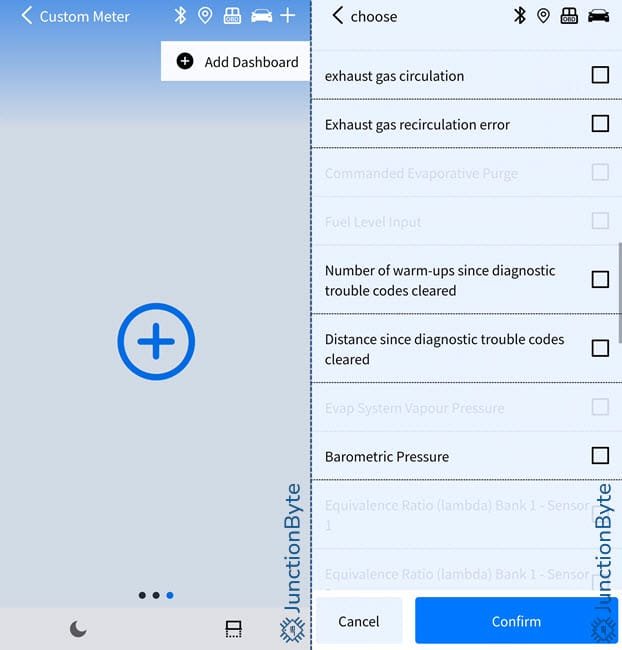
You can also change the color theme between light (default) and dark.
DTC Monitoring
If a warning light popped-up on your dashboard, you should be looking at the DTC Codes. DTC is short for Diagnostic Trouble Codes (also known as Engine Fault Codes). While the ‘CHECK ENGINE’ light is just a visual indicator of a problem, the DTC helps us identify the actual problem in a vehicle.
DTCs are 5-character codes, with the first character being an alphabet (remaining four can be either digits or alphabets). I won’t go into the specifics of DTCs but technicians will look at these codes in case there is an issue/problem with your vehicle.
The FD10 OBD-II Scanner can detect these fault codes and display them on the app. Since my car didn’t have any problems, the scan results came up clear.
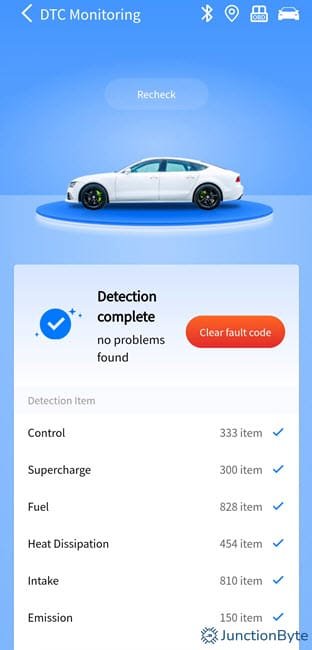
Depending on the significance of the DTC, you can take your vehicle to a mechanic and get the issue resolved. You can also clear the fault codes directly from the app.
Unavailable Services
The next two options in the app i.e., ‘Unified Diagnostic Service’ and ‘Battery Monitor’ are not available. Well, they say the former is available only for ‘high-end products,’ whatever that means. While the latter (Battery Monitor) is a paid service. You should pay $2.99 to activate the ‘Battery Monitor’ feature on the app (one time purchase).
I did not purchase the service as I regularly check the electrolyte levels and use a battery charger every now and then.
Other Features
- Real-time data stream: Display real time data of several engine/powertrain parameters.
- Freeze Frame: When a trouble code appears in the emission system, the ECU stores the data. You can see that data here.
- Fault Indicator Detection: Malfunction Indicator Lamp provides engine system fault detection.
- Diagnostic Ready Status: Provides the vehicle data since the last time the DTC was cleared.
- Component/System Monitoring Results: Provides results of On-Board Diagnostic monitoring tests for specific components/systems.
- Vehicle Information: Basic Car Information.
- One-click Full Vehicle Detection: Proves all vehicle information in one go (car information, sensor data, DTC, freeze frames, etc.).
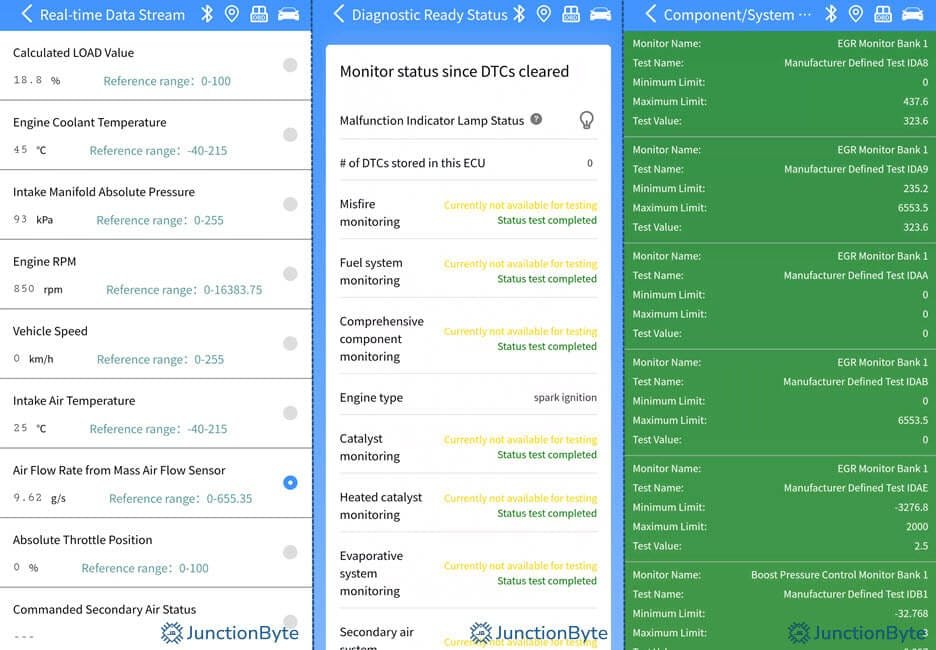
Trip Analysis
In trip analysis, you can monitor basic statistics such as mileage, time, speed, fuel consumption etc. for a particular trip. In my testing, you need to keep the screen of your smartphone active for the app to record this data.
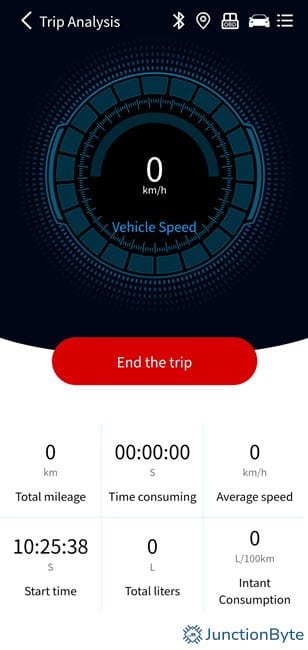
Vehicle Performance
Using the ‘Vehicle Performance’ feature, you can test the acceleration (say 0 to 60 km/h), braking (from 100 km/h to 0), and distance (10 km). Always be careful when performing such tests (not on a public road though).
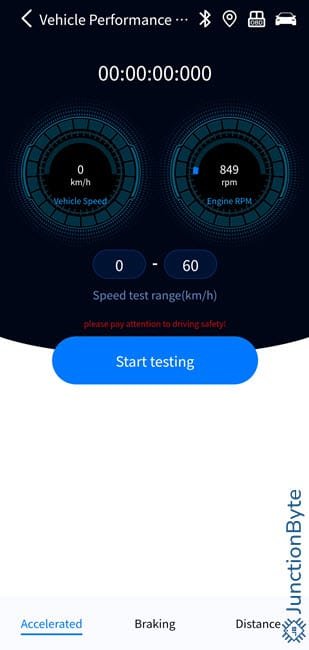
Performance of FNIRSI FD10 OBD-II Scanner
So, how did the FNIRSI FD10 OBD2 Scanner perform? For most part, it was a decent device to have around. The ability to read DTCs is very useful if you encounter any warning lights on your car’s dashboard. You can quickly plug the OBD-II Scanner into the car and see the code before going to a mechanic.
However, the real time data is a bit laggy. For instance, the vehicle speed on the car and the app don’t match at all. The app data is at least a couple of seconds behind. Also, they put the battery monitor feature behind a paywall.
Price
I paid around ₹850 (about $10) for this FNIRSI FD10 OBD-II Scanner. Is it worth it? Well, I haven’t tried any other OBD2 Scanners personally but there are several options in the market (ones with integrated display, which are much more expensive as well as Bluetooth models, which are in the same price bracket).
To be honest, the FNIRSI FD10 is nothing special compared to the cheaper Bluetooth-based OBD-II Scanners out there.
However, if you compare it with the likes of Autel, ANCEL, and TOPDON OBD-II Scanners (which come with a screen and are costly), then the FNIRSI FD10 is a much affordable and simple solution.
Conclusion
This was a brief review of the FNIRSI FD10 OBD-II Scanner. It is a Bluetooth-based device that connects to your smartphone through an app.
The app is decent and offers a lot of cool and useful features (real time data, ability to see and clear DTC, and many more).
If you are looking for a simple way to diagnose issues in your car, then the FNIRSI FD10 is certainly capable of that.